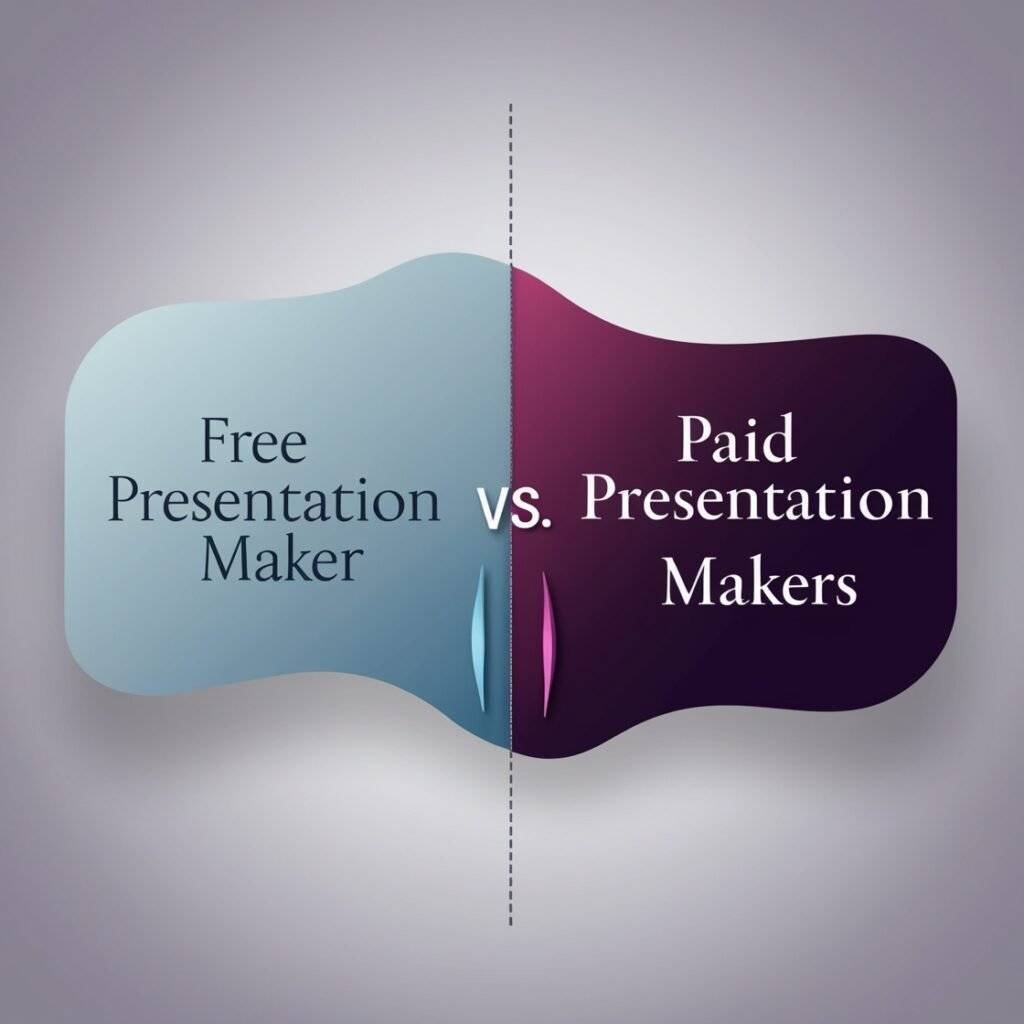Overview
The following are some of the problems of making presentation that the article has highlighted: Inefficiency in delivering timely presentation, issues of design. These processes may be automable with Gamma-free AI and one can use specific PowerPoint tools for beautiful result. This article’s purpose is to introduce you to these tools, how they are helpful, how to use them, and key tips and tricks to follow for increased productivity. In the article, it asks the readers to write about their experience in the comment section about the need for a good solution for Presentation Creation.
The article also looks at the comparison of the best top free AI presentation makers versus premium tools of 2024, in addition to factual information on Gamma AI, and pr walks you through the advantages of utilizing PowerPoint. Thus the article is normally written in a way that can be appealing to any group of individuals.
Gamma AI
Gamma AI is an original free application with the elements of artificial intelligence that provides the tools for presentations, docs, websites making. It enables users to come up with content that can be designed within a short duration by Just that using text that has been fed into the model.
Real World Example
Gamma AI is used by professionals, who in turn give text commands to create a presentation in a very short time. Some of the use cases are: Users can create full presentations in as little as minutes, and hence suitable for time-sensitive presentations.
Case Study: Marketing Team
A marketing team used Gamma AI to build a presentation of a new product to introduce to the market. They keyed in their suggestions and got a well formatted document with a few minutes.
Paid or Free AI: Gamma AI
Free Version Features
Free plan gives 400 credits one time use and one can create 10 presentation cards for their brand. The presentations created can be exported with Gamma’s logo that might not impress all users.
Paid Version Features
There is the Plus and Pro Subscription; the Plus avails slightly more features than the free version while the Pro offers an even wider range of tools. The Plus plan which is available at $10 per month does not feature branding and the users will be provided with 400 credits every month.
Cost of Paid Plans
Pro plan costs $20 per month with an access to infinite credits and other features such as long text inputs. With this plan, users are allowed to publish the presentations on their domains.
PowerPoint
Microsoft PowerPoint is one of the oldest and widely known presentations’ tools that helps users create presentations as slides with less time. They offer different possibilities in work creation such as templates, animations, and multimedia for telling story skills.
Real World Example
PowerPoint still is used extensively by many companies for making presentation. It enables one to create slides with different forms of media in the most convenient way.
Case Study: Educational Institution
This was the case when an educational institution employed the PowerPoint tool to develop a sequence of lessons for the students. Lecturers developed documents which were perfectly arranged with videos, images, and charts as illustrations.
Paid or Free: PowerPoint
Free Version Features
The Essential tab of PowerPoint for Windows version is available in the free version that offers basic functionalities of making presentations with the use of templates and other basic editing. Sometimes on-line users can deliver presentations with fewer features of expertise.
Paid Version Features
There are a lot of more options provided in the paid edition of PowerPoint; in particular, it has more advanced design tools, animating helps, and multimedia options. Contributors are given more templates as well as options for collaboration.
Cost of Paid Plans
Microsoft Power Point subscription prices begin at $6 per month for basic user plans for Microsoft 365. These plans are starting from $12 for business plans. 50 per user per month with extra facilities for the teams.
Gamma AI: A Step-by-Step Guide
Step 1: Access the Gamma Ai
With your internet browser, visit Gamma AI’s home on the internet. This is where you will begin to fill your registration form.
Step 2: Sign up
Navigate to the ‘Sign up’ button which is usually located at the top corner of the home page to start with the process. The options you have include, the free sign-up.
Step 3: Complete the Registration From
In the registration page you fill in your name, email address and choose a secure password. Some of the problems may arise from inaccuracies in the information provided if you ensure all the information is correct there will be no problems.
Step 4 Verify Your Email Address
Once you have filled the registration form click on a link sent to your email to verify your account. If you have a Gamma AI account, please click on the link below to activate your Gamma AI account.
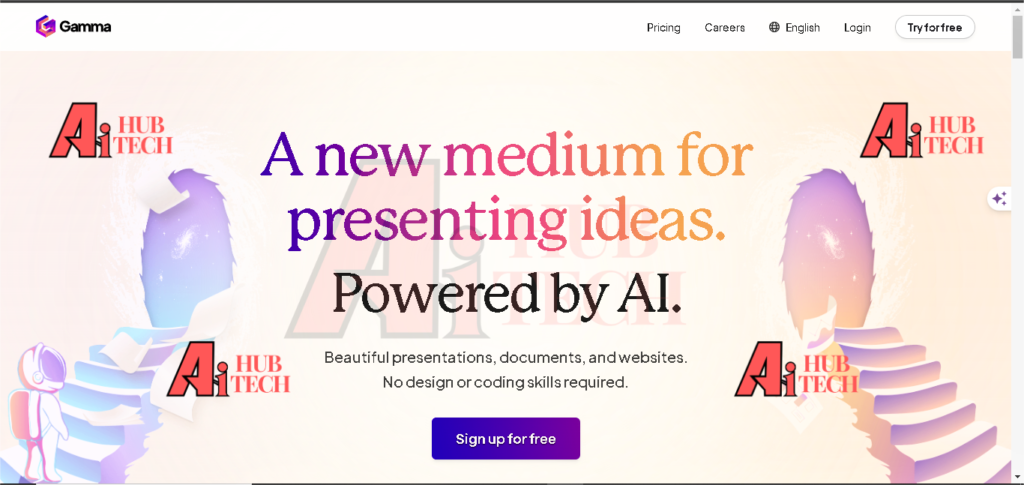
Step 5: Choose Your Plan
To learn about the several plans offered for Gamma AI, go to the pricing section of the company’s website. Choose a plan that most suits you then click on ‘Select Plan’.
Step 6: Enter Payment Information
If you decide to subscribe for one of the paid plans, you could proceed to input your payment information to make the payment. Also ensure that the payment options are valid and accepted by the website from which you intend to download your paper.
Step 7: Log into the account
Go back to the Gamma AI website and you will find ‘Login’ on the top right part of the website’s homepage. To get into the site fill in your email which you registered & password.
Step 8: Explore the ‘Dashboard’
And then after login, as shown below, you will get the Gamma AI dashboard. The first steps with Google Slides are to become acquainted with the layout of the interface and the tools that are available to build a presentation.
Step 9: Create a new project
To begin working on the presentation click on “Create New Project”. There are selected templates that are provided and then one can modify them to their preferred choice.
Step 10: Utilize AI features
While designing the presentations, they must incorporate aspects such as gamma AI suggestions on what content to include and gamma AI suggestion on the presentation design. All these tools aid in cutting down your work flow efficiently.
PowerPoint AI Step by Step Guide
Step 1: Access PowerPoint
Locate PowerPoint application either your desktop or smartphone to complete the login process of power point. Make sure that you are connected to a good internet connection.
Step 2: Click on Sign up
Find the “Sign In” button which is located in the right part of the web-site that is at the top of the page. This is a button which enables one to go to his or her Microsoft account and enjoy the services provided there.
Step 3: Enter Your Microsoft Account Details
Enter the Microsoft account email you used when registering, and the password in the respective boxes. Check your log in credentials to be sure so that you don’t get the log in issues.
Step 4: Check Your Identity
In case you are asked to do so, perform any other required security check, for instance, to input the code received to your email or phone number. This step also helps to increase the level of protection of account from unauthorized access.
Step 5: Explore PowerPoint Features
After logging in there will be different options appearing to create PowerPoint presents and you get to work under this dashboard. Get acquainted with the general plan or the structure of the system and the tools which are at your disposal.
Step 6: Create a ‘new presentation’.
On the left-hand side of the program, click on “New Presentation” in order to begin creating your slides from an empty slate or from the selected template. Choose a design that caters for the presentation requirements one has.
Step 7: Use AI Features.
PowerPoint has also integrated some Artificial Intelligence such as Copilot that provide the user with content and even design ideas. This can go a long way in making the whole process of preparing your presentations a lot easier and much quicker.
Step 8: Save your work
Always auto save by clicking on the disk symbol or pressing the hotkey, at times control plus S in the course of presenting the presentation.

Step 9: Share your Presentation
To share your presentation with other people, go to the top and click on the “Share” button where you are given the option to input the email addresses of the people you wish to share this presentation with. There is also permission setting for editing or view only.
Step 10: Logout When Finished
Finally, when you are done with your work, it is mandatory to click on your profile picture and click on ‘sign out’ to avoid unauthorized access to the account.
Gamma AI vs PowerPoint AI: Choose Your AI
1. Overview of Gamma AI
Gamma AI is a new platform that is designed to create presentation, documents, and web pages more efficiently with the help of Artificial Intelligence. It is to make content creation easier without the need of complex formatting.
2. Key Features Gamma AI
Gamma AI is one of those apps that will let users create content with relatively less effort since all one needs to do is input a text prompt and get a presentation back. Besides that, it has templates and analytical tools particularly for live streaming.
3. Overview of PowerPoint AI
Microsoft PowerPoint is a well-known software, which is used to prepare a number of slides and present to the audience. It offers a set of features for multimedia integration & design.
4. Key Features
It also provides a lot of choices for the appearances such as templates, animations, and collaborations. The use of videos, images and charts in the presentations can easily be incorporated by the users.
5. Ease of Use Comparison
Gamma AI is based on the automation idea, that is why it will be suitable for newbies who seek more effective outcomes. The key is that they give more artistic design for the usage, but PowerPoint gives the close control for every aspect of the presentation.
6. Customization Options
Gamma AI offer a lot of leeway in terms of colour and arrangement but is not versatile in elaborate patterns. Still, the PowerPoint offers more enhanced features for design graphical user interface in order to enhance the customization.
7. Pricing Structure
Gamma AI is a freemium model by which the user gets 400 free credits. The basics of Freelancer are free for anyone to use but there are added services with the paid subscription which costs $10 per month.
8. PowerPoint Pricing Information
PowerPoint can be obtained with the Microsoft Office 365 license that costs $6 for an individual. Business plans start from $12. For $ 50 per user per month they offer more features.
9. Performance and Output Quality
This tool also has its knowledge capture and production abilities presented well where Gamma AI is able to make presentations within the shortest time, but the exported files may contain integration when moving fro the tool to PowerPoint. Hence, PowerPoint holds high fidelities in the presentation quality irrespective of the format that is used.
10. Which Tool is Best?
It is, therefore, up to users to decide whether to use Gamma AI or PowerPoint with the functionalities achieved by the former outperforming PowerPoints. Gamma AI is best for anyone who wants to get quick automation, conversely, PowerPoint is best for anything where you need to customize and make it as professional-looking as possible.
Conclusion
Presentation is no more a challenge when it comes to using AI in presentations because only two commonly used presentation tools explored here are Gamma AI and PowerPoint AI that bring along different strengths. For example: Gamma AI is meant for fast creation of content based on the text input and the user gets 400 free credits. But it may pose problems with the formatting if the content is picked and pasted to PowerPoint. PowerPoint AI, on the other hand, is much more stable tool, which can be connected with other apps from Microsoft Office suite, has wide variety of settings for customization and has very good collaboration tools.
The next one being its subscription services, this service is as low as $6 per month. It all depends on what specific activity is required by an individual and while the use of Gamma AI is perfect for quick and uncomplicated results, those who are particular about design and layout, PowerPoint is the best option.